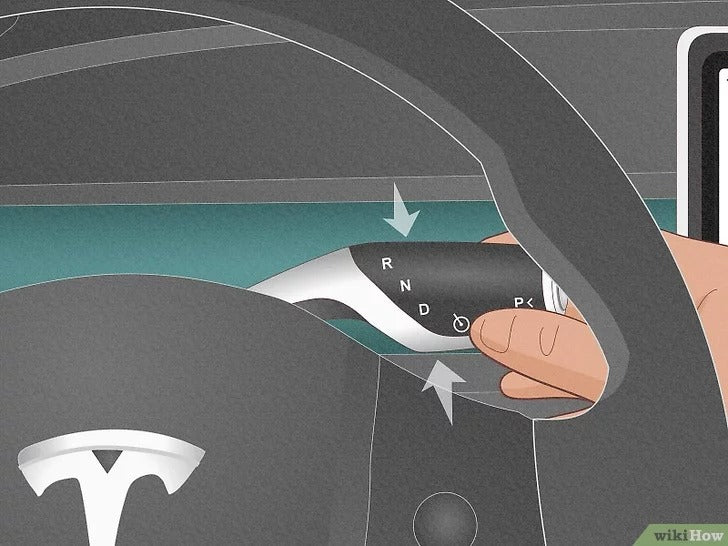
How do you put a Tesla in Neutral?
Image Credits: Wiki How
To put a Tesla in neutral, follow these steps based on the Tesla model you have:
Model 3 and Model Y
Before putting your car into neutral, put your foot on the brake to prevent unwanted rolling:
- Drive to Neutral Mode - Briefly push the drive stalk up to the first position
- Reverse to Neutral Mode - Briefly push the drive stalk down to the first position
- Park to Neutral Mode - Briefly push the drive stalk either up or down to the first position.
By first position we mean, don’t push the stalk up or down all the way till it clicks, but gently push it slightly and observe a big N appear on your screen.
Note: If Autosteer or Traffic-Aware Cruise Control (if equipped) is active, push the drive stalk up to the first position and hold it there for more than 1 second till Autosteer or Traffic-Aware Cruise Control is disabled.
To get out of Neutral, press the brake pedal
Model S & X
Follow any of the below methods:
- Controls > Press & hold Neutral icon on the drive mode strip (if the strip doesn’t appear press brake to make it appear)
- Choose Neutral from the Drive Mode selector
Like what you've read? Subscribe to our newsletter and browse our best sellers for more info.



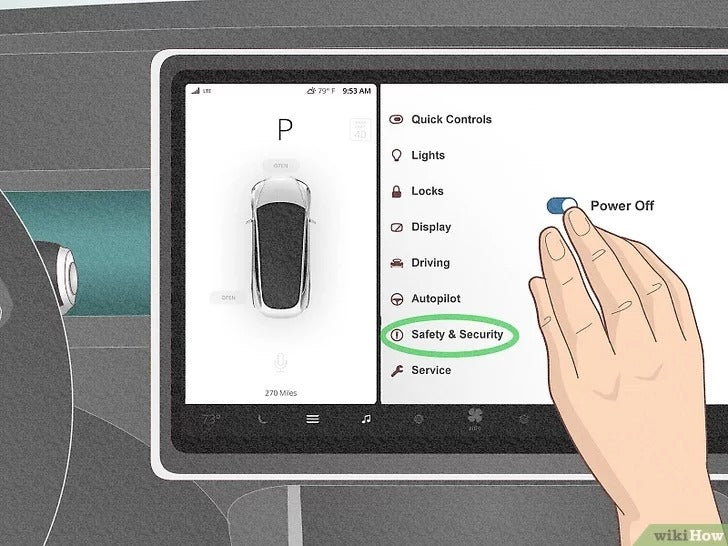


Leave a comment
This site is protected by hCaptcha and the hCaptcha Privacy Policy and Terms of Service apply.