
Customizing Your Cybertruck: A Guide to Digital Wraps on the Touchscreen Display
If you're the proud owner of a Tesla Cybertruck, you've likely already fallen in love with its unique design and capabilities. But did you know you can take personalization a step further with custom digital wraps displayed right on your vehicle's touchscreen? Here's how you can add your own flair to your Cybertruck using Tesla's custom wrap feature available through their GitHub repository.
What is a Digital Wrap?
A digital wrap for your Cybertruck is essentially a digital overlay that you can apply to the 3D vehicle visualization on your car's touchscreen. It allows you to change the look of your Cybertruck without physically altering the vehicle, offering you a canvas for creativity or a way to showcase your personality.
Accessing Tesla's Custom Wraps on GitHub
Tesla has generously opened up a GitHub repository where you can find all the necessary resources to design your own custom wrap. Here's how to get started:
-
Navigate to the GitHub Repository:
-
Head over to Tesla's custom-wraps repository on GitHub. This link will take you directly to where the magic happens.
-
-
Download the Template:
-
Within the repository, you'll find a template image. This template is your starting point; it outlines the areas where you can add your designs or colors. The template is in PNG format, designed to fit the Cybertruck's dimensions accurately.
-
Designing Your Custom Wrap
Once you have the template, you can start designing:
-
Choose Your Software:
-
You don't need anything fancy; even Windows Paint will do, but for more advanced users, Adobe Photoshop or GIMP are recommended. Any image editing software that supports layers will suffice.
-
-
Edit the Template:
-
Import the template into your chosen software. The template includes a transparent background, so you'll see a checkered pattern where the design should go.
-
Create a new layer above this template. This is where you'll place your design. Whether it's a solid color, a pattern, or a complex graphic, make sure it fits within the template's boundaries.
-
-
Image Specifications:
-
Resolution: Must be 1024x768 pixels.
-
File Size: Should not exceed 1 MB.
-
File Name: Avoid special characters; keep it under 30 characters.
-

Applying Your Custom Wrap to Your Cybertruck
After designing your wrap:
-
Save Your Design:
-
Save your work as a .png file, ensuring it matches the above specifications.
-
-
Prepare Your USB Drive:
-
Create a folder named "Wraps" on a USB drive. Place your custom wrap file in this folder.
-
-
Load the Wrap onto Your Cybertruck:
-
Insert the USB drive into your Cybertruck's USB port (preferably the one in the glovebox which supports data transfer).
-
Navigate to Toybox > Paint Shop on your touchscreen, then switch to the Wraps tab. Here, you should see your custom design listed. Select it to apply it to your vehicle's 3D visualization.
-
Troubleshooting Tips
-
USB Format: Ensure your USB is formatted correctly and does not contain map or firmware updates.
-
Reboot: Sometimes, you might need to reboot your Cybertruck with the USB inserted to ensure the system recognizes the new files.
-
File Integrity: Check that your file meets all the requirements; if something's off, it won't load.
Summary
Customizing your Cybertruck with a digital wrap via Tesla's GitHub repository personalizes your vehicle and lets you engage with the Tesla community in a fun, innovative way. Whether you're showing off your artistic skills or just adding a touch of personal style, this feature is a testament to Tesla's commitment to owner interaction and customization. Dive into the GitHub repository, unleash your creativity, and let your Cybertruck reflect your unique taste on its futuristic screen.
Enhancing Your Digital Wrap Experience with Jowua
To streamline your process of adding custom wraps, consider using the Jowua Dual-Function Storage HUB. This hub is an excellent accessory for your Cybertruck, offering additional ports for your USB drive, ensuring you can easily transfer and apply your custom designs. With its compact design and compatibility with Tesla's systems, it's a perfect fit for the glovebox, where you'll be loading your wraps. Enhance your customization experience with this practical addition from Jowua



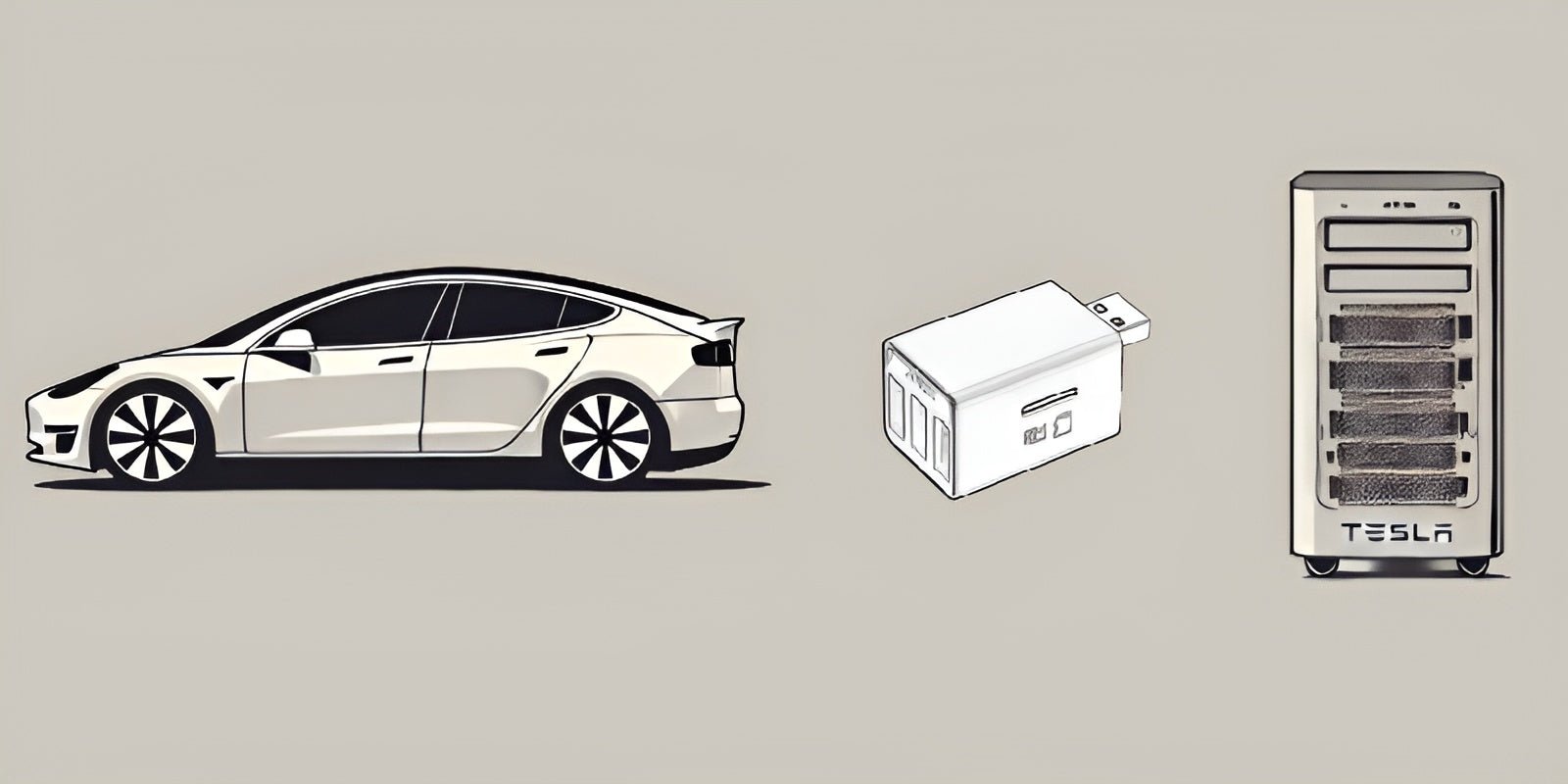

Leave a comment
This site is protected by hCaptcha and the hCaptcha Privacy Policy and Terms of Service apply.