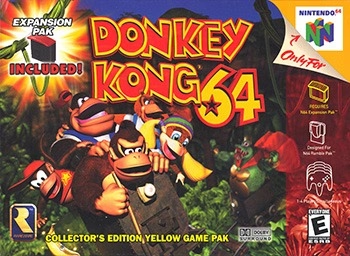
How to Play Retro Games in Your Tesla?
Crediti immagine: Illustrazione della scatola nordamericana
Niente può battere il fascino dei nostri giochi preferiti dell'infanzia, ma quanti di noi hanno ancora i loro Gameboy con sé? E anche se li abbiamo, funzionano? La maggior parte di noi conosce la risposta, ma questo non significa che non possiamo più rivivere la nostra infanzia! E per giunta, lasciatemi dire un trucco con cui potete giocare ai vostri giochi preferiti anche nella vostra Tesla!!

Eccitato? Anch'io! Cominciamo!
Passaggio 1: creazione di un account su Afterplay.io
1. Apri un browser web sul tuo computer o dispositivo mobile
2. Vai all'URL: https://afterplay.io
3. Fai clic su Riproduci ora

4. Fare clic sul pulsante "Accedi".

5. Inserisci il tuo indirizzo email, crea una password e segui le istruzioni sullo schermo per completare il processo di registrazione

6. Se richiesto, verifica il tuo indirizzo email.
Passaggio 2: carica le tue ROM
1. Accedi al tuo account
2. Fare clic sul pulsante "Aggiungi gioco"

3. Seleziona la console di gioco per il gioco a cui vuoi giocare

4. Carica il file ROM dal tuo computer.

Disclaimer: assicurati di avere il diritto legale di usare le ROM che carichi. Nella maggior parte dei casi, devi possedere una copia legittima del gioco originale. Scaricare o caricare ROM di giochi che non possiedi è solitamente illegale e considerato pirateria.
5. Attendi il completamento del caricamento.
6. Le tue ROM saranno ora disponibili nella tua libreria Afterplay.io

Passaggio 3: giocare a giochi retrò sulla tua Tesla utilizzando Afterplay.io
L'abbiamo testato con il nostro controller e funziona! @DopoPlayio su una Tesla con un controller di gioco. https://t.co/35RiXfhXjL foto.twitter.com/bEepJj7rwm
—(@ JOWUA Life) 23 luglio 2024 JOWUA
1. Parcheggia la tua Tesla: La sicurezza prima di tutto! Dovresti giocare solo quando la tua Tesla è ferma e in modalità Park
2. Connettiti a una rete Wi-Fi
3. Aprire il browser web Tesla
4. Vai su Afterplay.io
5. Accedi al tuo account Afterplay.io
6. Seleziona il gioco che hai caricato dalla tua libreria
7. Carica il gioco
8. Collegare un controller Bluetooth: Per un'esperienza di gioco migliore, puoi collegare un controller Bluetooth. Metti il controller in modalità di associazione, quindi vai alle impostazioni Bluetooth sul touchscreen della tua Tesla per associarlo.
Prova video di 4 giocatori che giocano con i nostri controller. Si può fare! foto.twitter.com/RQpX1J5LaK
—(@ JOWUA Life) 8 agosto 2023 JOWUA
Abbiamo testato con i controller wireless
9. Inizia a giocare!
Conclusione
Giocare a Donkey Kong 64 nella tua Tesla è puramente nostalgico, e con Riproducibili su
Ti è piaciuto quello che hai letto? Iscriviti alla nostra notiziario e sfoglia il nostro I più venduti per maggiori informazioni.





Commenta
Questo sito è protetto da hCaptcha e applica le Norme sulla privacy e i Termini di servizio di hCaptcha.