
How to Work in a Tesla: The Ultimate Guide to a Mobile Office
More Tesla owners than ever are turning their vehicles into mobile workstations — and with good reason. Whether you're a digital nomad, a sales professional on the move, or just someone who needs a change of scenery, Teslas offer a surprisingly capable and comfortable work environment. With a few smart tweaks and the right gear, you can turn your EV into a productivity powerhouse. Here’s everything you need to know to optimize your Tesla as a work space.
🧠 Create a "Work Mode" Driver Profile
Tesla's customizable driver profiles allow you to set specific preferences for different scenarios. You should create a work mode to match your set up and device. Here's what I've done to create a "Work Mode" profile:
-
Steering Wheel Position: I have it adjust the steering wheel to its lowest position to act as a backstop for my laptop.
-
Seat Adjustment: Recline the seat slightly to provide ample space for the laptop and tray

By saving these settings under a dedicated "Work Mode" profile, you can easily switch to your optimal working environment with a single tap.
💻 Set Up a Functional Workspace
A stable and ergonomic workspace is crucial for productivity. Do not put your laptop actually on your lap. It will give you nerd neck long term. Get a tray to rest your laptop on. Our Jowua Foldable Car Tray is designed for exactly this. It fits seamlessly in your Tesla, providing a sturdy surface for your laptop, tablet, or meal. Its foldable design allows for easy storage when not in use, making it an ideal accessory for mobile professionals.

Additionally, think about getting a pillow. We have our Car Neck Pillow which helps after a while sitting and typing. It's also great if you have the time to take a quick nap.

🗓️ Sync Your Calendar for Smarter Scheduling
Display and navigate to upcoming meetings directly from your Tesla’s touchscreen. This can help keep on top of meetings or have the car know the location of the next if you have an in-person meeting.
How to Do It:
-
Ensure your phone is paired with your Tesla via Bluetooth.
-
Open the Tesla mobile app on your phone.
-
Tap your profile icon in the top-right corner.
-
Navigate to Settings.
-
Enable Calendar Sync.
-
On your phone, go to Settings > Tesla and ensure that calendar access is granted to the Tesla app.
-
Once set up, your Tesla will display your calendar events on the touchscreen, allowing you to tap on an event to navigate to its location or join a call if a phone number is included.
📞 Conducting Virtual Meetings
Tesla vehicles equipped with the Zoom app enable you to join video conferences directly from the car's touchscreen. To use this feature:
-
Ensure your vehicle is parked.
-
Open the Zoom app on the Tesla touchscreen.
-
Sign in to your account or join a meeting using the Meeting ID.
For optimal audio quality, it's recommended to use Bluetooth headphones or earbuds, such as AirPods, as the car's built-in microphone may pick up ambient noise. Additionally, to maintain privacy and minimize distractions, use virtual backgrounds during video calls.
Personally, I much prefer meetings with Google Meet right on my laptop, and I use one of the office backgrounds to maintain a level of professionalism as I don't want people to know I'm in a car.

❄️ Efficient Climate Control
Managing your Tesla's climate control efficiently ensures comfort without excessive energy consumption. Setting the cabin temperature to around 24°C (75°F) strikes a balance between comfort and energy efficiency. Utilizing sunshades can further reduce cabin heat, decreasing the need for air conditioning and preserving battery life.
🍽️ Maintaining Cleanliness While Eating
If you plan to eat in your Tesla, a car tray like ours is essential. It provides a convenient surface for your meal. To keep your workspace tidy:
-
Use Trash Receptacles: Keep a small trash bag or container in the car to dispose of waste promptly. We also have our Door Side Storage can serve as a garbage
-
Clean Spills Immediately: Have cleaning wipes on hand to address any spills or crumbs. Consider getting a cup holder that you can remove and clean.
-
Organize Utensils and Napkins: Store these items in the glove compartment, arm rest, or center console for easy access.

🔌 Powering Your Devices
Ensuring your devices remain charged is essential for uninterrupted work. The Jowua 165W Car Charger offers high-speed charging for laptops and other devices. For Apple users, the Jowua Power Align Station Combo allows simultaneous charging of your iPhone, Apple Watch, and AirPods. Additionally, having the appropriate charging cables, such as USB-C or laptop-specific chargers, ensures compatibility with your devices.

By implementing these strategies and utilizing the recommended accessories, you can transform your Tesla into a productive and comfortable mobile office, enabling you to work efficiently from virtually anywhere.
Like what you've read? Subscribe to our newsletter and browse our best sellers for more info.




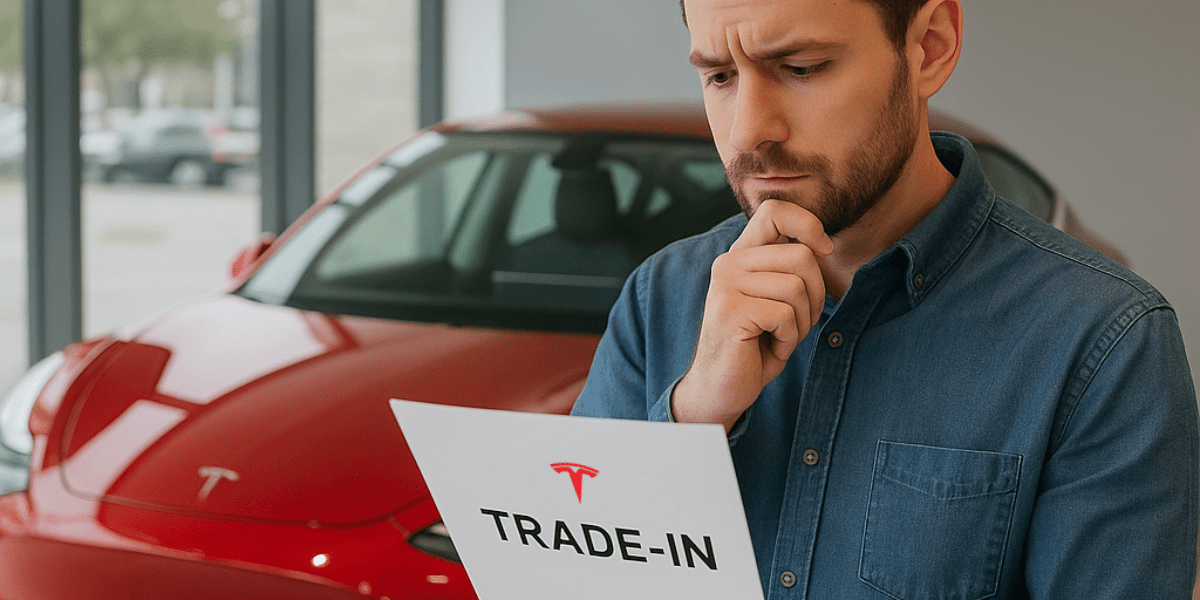
Leave a comment
เว็บไซต์นี้ได้รับการคุ้มครองโดย hCaptcha และมีการนำนโยบายความเป็นส่วนตัวของ hCaptcha และข้อกำหนดในการใช้บริการมาใช้