
Switch 2 Controller That Works in Tesla – The Ultimate Dual Gaming Gamepad
You Just Bought a Switch 2 and Have a Tesla? There’s a Controller That Works on Both!
If you’re a Tesla owner and just got your hands on the brand-new Nintendo Switch 2, you’re in for a surprise: there’s a single controller that works perfectly across both systems (and support wireless charge which is a perfect match for Teslas'). No more switching gamepads, fiddling with cables, or wondering which device to bring along.
Enter the Jowua Multi-Device Wireless Controller—engineered for seamless play whether you’re relaxing in the driver’s seat at a Supercharger or gaming on your couch at home.
Jowua’s Multi-Device Wireless Controller: Ready for Both Worlds
Designed for cross-platform gaming, the Jowua Multi-Device Wireless Controller offers a seamless experience between Tesla and Switch 2.
Key Features:
-
Switch 2–Ready: Built with firmware-update capability to match Nintendo updates.
-
Tesla-Compatible: Works via Bluetooth or USB dongle with Tesla Arcade and Steam.
-
Multi-Platform Switching: Quick toggling between Nintendo, PC, Tablet, Phone and Tesla.
-
USB‑C Rechargeable Battery: 600 mAh with 8+ hours of play.
-
Ergonomic Design: Comfortable layout with vibration and gyro sensitivity.
-
Wireless Charging Enabled: Just let the controller seat on the Tesla wireless charging pad to recharge it. Or use an USB-C cable.
- As you can see in the video below, it was already working on Nintendo Switch 1 and it now works on Switch 2 !
Switch 2 Setup: Quick Pairing with 'S Mode'
Getting started on your Nintendo Switch 2 is so simple. The Jowua Controller’s built-in "S mode" is made specifically for seamless pairing with Nintendo consoles.
-
Toggle the mode button to the "S" mode.
-
On your Switch 2, go to Controllers > Change Grip/Order.
-
The controller appears automatically—select it and you’re ready to play.
- For every other connection just toggle the "S" mode on, press the pair button and it'll pair automatically.
No dongle needed. No extra steps. Just turn it on and start gaming.
Tesla Setup: Plug-and-Play Simplicity
Via Dongles:
-
Plug the included dongle into a Tesla USB port (in the glovebox for Tesla after 2022, as data transfer can only be done through the glovebox). To plug 2 bundles simultaneously, we'd suggest using our controller with Jowua USB Hub.
-
Power on the controller in dongle mode and press the dongle button to pair (only first time).
-
Tesla would automatically detects it under "Controller Devices."
- For every other connection just toggle the dongle mode on, press the pair button and it'll pair automatically.
Via Bluetooth:
-
Toggle the mode button to the "Bluetooth" mode.
-
Open Tesla Bluetooth settings.
-
Select the controller and click on pair.
- For every other connection just toggle the bluetooth mode on, press the pair button and it'll pair automatically.
The Jowua USB Hub: Expand Tesla’s Gaming Potential
Tesla models often have limited USB ports & limited bluetooth connection (2 simultaneous). The Jowua 3-Port USB Hub with DashCam Reader (for Model 3/Y 2019-2024) or the Dual-Function Storage HUB (for Model 3 Highland / Y Juniper) solves this by adding:
-
One or two port dedicated for the controller(s) dongle(s).
-
One for Dashcam storage.
- Bluetooth remain available to pair your phone & any other item of your choice.
It mounts discreetly in the glovebox, avoiding clutter.
Did you knew that you can play with up to 4 players in Tesla ? discover how here.
Verdict: A Modern Controller for the Modern Driver & Modern Family
For gamers family who move between the living room and the driver's seat, the Jowua Multi-Device Wireless Controller is a perfect fit. With support for Switch 2 and Tesla out of the box, it eliminates the need to carry multiple devices or adapters. Add the USB hub to your setup, and you've got the ultimate mobile gaming rig.
Already own the Jowua controller and want to update it to have it compatible with Switch 2 ?
Please see how to below:
You can install this update directly from your home, just like your Tesla.
The process is simple and only requires a Windows laptop and a USB-to-USB cable.
Step 1: Download the Update Tool (.exe file)
Step 2: Watch the Installation Video
This video will guide you through the process step by step:
Step-by-Step Instructions:
- Use a Windows device to perform the update.
- Download the
.exefile from the link above. - Double-click the
.exefile. A new window should open with a button that is not yet clickable. (image below)
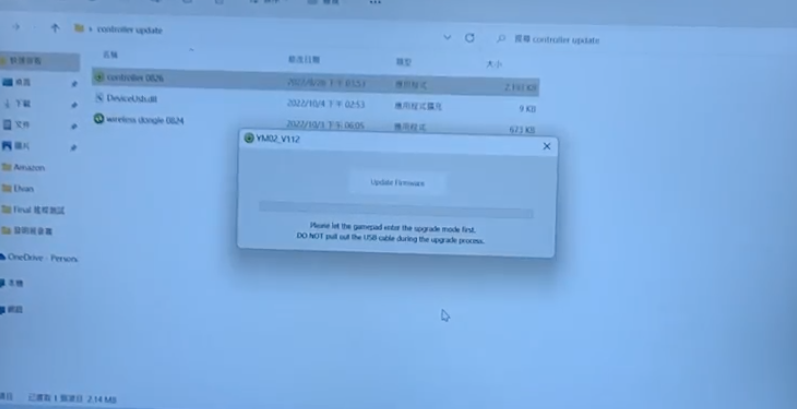
- On your controller, press and hold the left analog joystick.
- While holding the joystick, connect the controller to your computer using the USB cable.
- Once properly connected, the button in the program window will become clickable. Click it to begin the update.
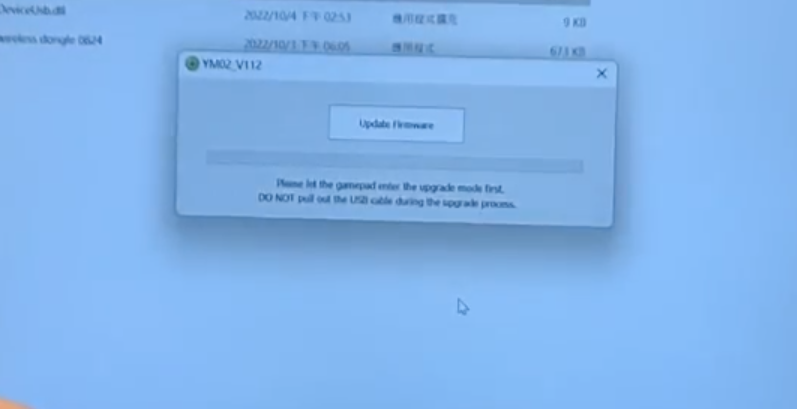
Troubleshooting Tips:
If the button remains unclickable after following the steps, please check the following:
- Are you using a Windows device?
- Is your cable properly connected and capable of data transfer (not just charging)?
- Did you press and hold the left analog joystick before plugging in the cable?
If everything seems correct but it’s still not working, try changing the controller’s mode and repeat the steps.
Please contact us at service@jowua-life.com —we’re here if you need help at any point!
Real-World Feedback
Recent Switch 2 controller updates and user reviews confirm that:
-
The Jowua controller pairs quickly and performs well on both platforms.
-
Bluetooth mode works great for casual play.
-
Wired mode also works perfectly.
Battery tests show 8+ hours of gameplay, wireless charging capability & fast USB‑C charging.

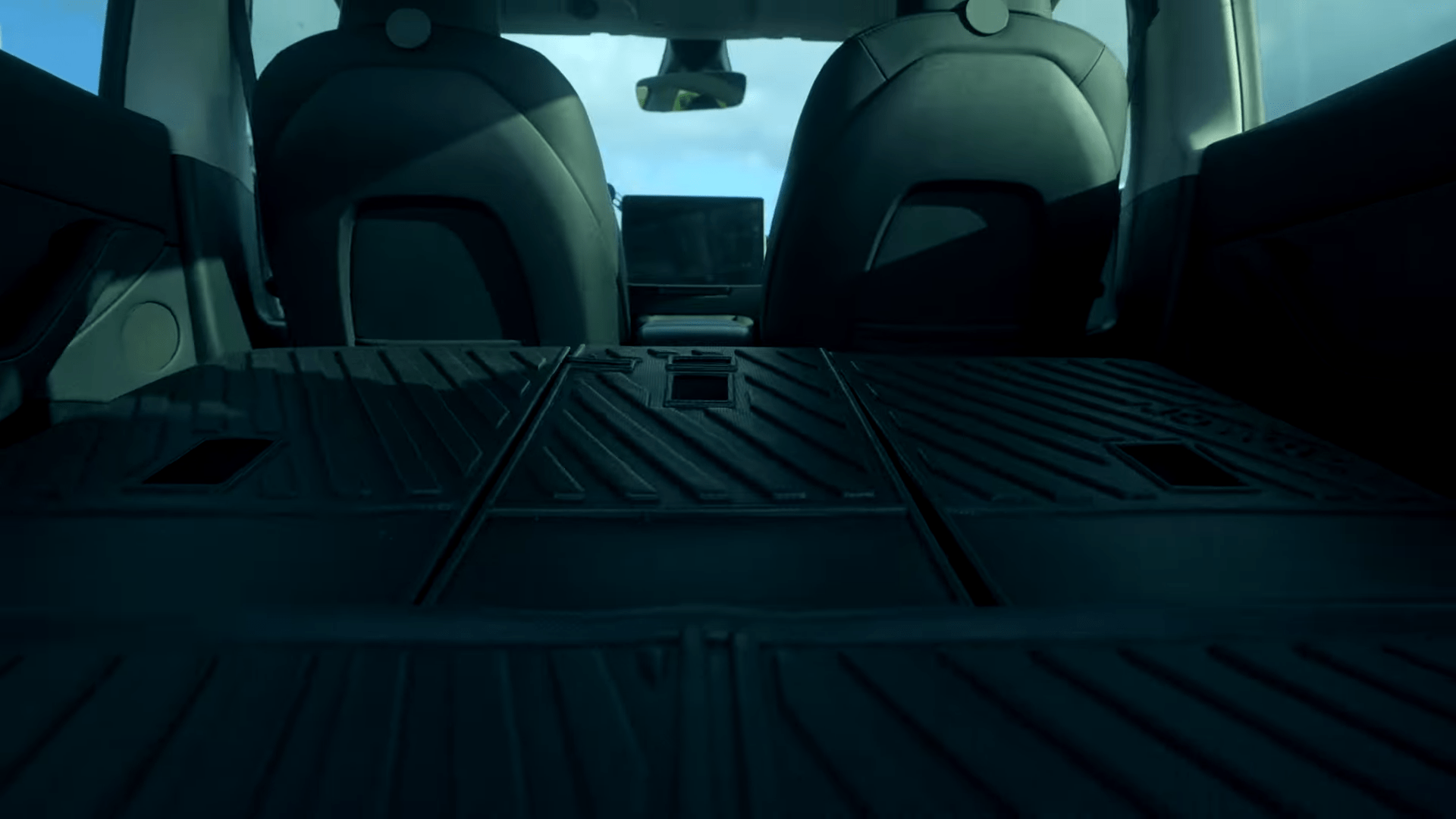


Leave a comment
This site is protected by hCaptcha and the hCaptcha Privacy Policy and Terms of Service apply.