
How to Fix 'Climate On Failed' Issue with Your Tesla App
Introduction
Tesla vehicles are renowned for their innovation, offering a range of features that can be controlled remotely via the Tesla app. However, users sometimes encounter the "Climate On Failed" error when attempting to activate climate control through the app. This can be frustrating, especially when you want to pre-condition your Tesla's interior to a comfortable temperature before driving. In this article, we'll guide you through troubleshooting steps to fix this issue.
Understanding the 'Climate On Failed' Error
When you receive the "Climate On Failed" message on your Tesla app, it indicates a problem with activating the climate control system remotely. This error can stem from various factors, including connectivity issues, low vehicle battery, or software glitches.
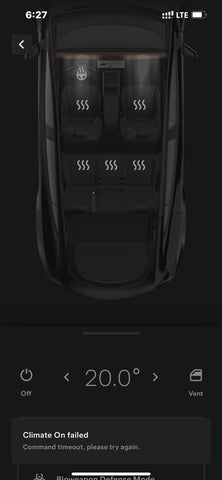
Step-by-Step Troubleshooting
1. Verify Battery Level
Ensure your Tesla's battery level is above 20%. The remote climate control feature requires sufficient battery power to operate.
2. Restart the Tesla App
Occasionally, restarting the app can resolve connectivity issues. Close the app completely and then reopen it.
3. Reboot Your Tesla
A system reboot can clear errors. Press and hold down both steering wheel buttons until the touchscreen restarts.
4. Remove Duplicate Phone Keys
Check for and remove any duplicate phone keys in your Tesla's settings. These can sometimes interfere with app functionality.
5. Delete and Reinstall the Tesla App
Uninstalling and then reinstalling the Tesla app can resolve issues caused by corrupted app data.
6. Update Software
Ensure your Tesla and the app are updated to the latest software version. Updates often include fixes for known issues.
7. Contact Tesla Support
If the above steps do not resolve the issue, it may be necessary to contact Tesla support for further assistance.
Preventing Future Issues
Regularly update your Tesla app and vehicle software to minimize the likelihood of encountering the "Climate On Failed" error. Maintaining a stable internet connection and ensuring your vehicle's battery is adequately charged can also help avoid this issue.
Like what you've read? Subscribe to our newsletter and browse our best sellers for more info.





1 comment
Rebooting my phone worked to restore the “Activate Climate” feature for my model Y.
David Engler
Leave a comment
This site is protected by hCaptcha and the hCaptcha Privacy Policy and Terms of Service apply.