
How to Reboot Your Tesla?
Image Credits: InsideEVs
Rebooting your Tesla can resolve various minor issues with the car's software.
Jump to a Section
Why Reboot?Soft Reboot (Touchscreen Reset or Scroll Wheel Reboot)
Full Reboot (Power Cycling)
Configuration Reset
Other Hacks
Why Reboot?
- Frozen touchscreen
- Menu option disappearing
- Autopilot fails to engage
- Car refusing to go into the Drive Mode (Common after a software update)
There are a couple of ways to perform a reboot depending on the type of problem you are experiencing:
Soft Reboot (Touchscreen Reset or Scroll Wheel Reboot)
This method reboots the car's touchscreen and infotainment system without turning off the car completely.
- Put the car in Park mode
- Model S, 3 & Y: by pressing the button on the end of the drive stalk.

Source Model Y Owner’s Manual
- Model X: Select Park from the touchscreen's drive mode strip or by pressing the ‘P’ button on the center console

Source: Model X Owner’s Manual
- Hold the two scroll buttons on each side of the steering wheel for ~10 seconds, until you see the main screen is rebooting. (Model S and X touchscreen displays the how the airbag icon while rebooting)

Source: Tesla Model Y Owner’s Manual
- Release the buttons once you see the Tesla logo
- The screen will reboot and should be functional again in approximately 30 seconds
Notes:
- If the touchscreen is still unresponsive or demonstrating unusual behavior after a few minutes, try power cycling the vehicle (if possible)
- Soft reboots can be performed while driving, but Model 3 and Y don’t display the speedometer and the safety warnings get turned off during the process. Therefore, it’s recommended to perform a reboot only when the car is parked.
Full Reboot (Power Cycling)
This method turns off the car completely and is useful if the soft reboot doesn’t resolve the issue.
- Put your Tesla in Park Mode
- Turn off the car: Touch Controls > Safety > Power Off.
- Wait for a few minutes: Sit inside the car and avoid touching the brake pedal or opening any doors, or touching the touch screen, as this will restart the car.
- Turn the car back on: After about 2-3 minutes, press the brake pedal or touch the touchscreen to power up the vehicle.
Configuration Reset
At times you just need to reconfigure the Tesla software.
- Change the wheel size and/or design: Touch Controls > Service > Wheel Configuration
- This not only reboots the car with the changed configuration but also refreshes the whole car configuration.
- Revert the wheels back to the correct design
- Reboot again
Note: You can also reset the configuration by changing the language, but the car will reboot in the new language and all the menus will become readable only when you change them back to your language again.
Other Hacks
If rebooting doesn’t resolve the issue, you might try these other hacks too
- Clear the trip computers: The larger the trip history, the higher the chances of a lack of stability of the computers.
- Clear previous destinations: Clear the navigation locations stored but not frequently visited.
- Remove any USB devices: If removing the USB device cures the problem, then try reducing the number of files on the USB stick.
- Disconnect your Bluetooth phone: This could be a problem when the phone has a lot of contacts that get loaded into the car when you connect it.
Conclusion
These reboot methods should help resolve most minor software-related issues in your Tesla. If problems persist, you might need to factory hard reset your Tesla. This involves disconnecting the 12V and high-voltage battery. However, it’s best to contact Tesla support for such assistance because this could have unwanted after-effects.
Like what you've read? Subscribe to our newsletter and browse our best sellers for more info.




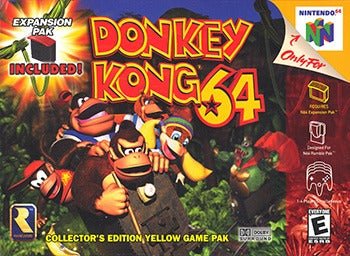

Leave a comment
This site is protected by hCaptcha and the hCaptcha Privacy Policy and Terms of Service apply.